Prerequisites
Before using the SSRS Reports Migration Wizard, ensure the following system, network, and access requirements are fulfilled.
✅ System Requirements
- Windows OS (Windows 10 or above recommended) or Windows Server.
- .NET Framework 4.7.2 or above installed
- Access to both source and target SSRS report servers
- SSRS instance version 2012 or later
- SQL Server Agent Service (Required for Subscriptions): Ensure the SQL Server Agent service is running on the target SQL Server instance that hosts the ReportServer database. This is mandatory for migrating and executing scheduled items, including all imported data-driven and standard subscriptions.
🌐 Network Prerequisites
- Ensure the SSRS server ports are open (default is TCP 80 for HTTP).
- Firewalls or proxies should not block access to:
http://<servername>/ReportServerhttp://<servername>/Reports
🔗 Report Server Access Requirements
🧑💼 Required Roles
- On the source server, your user must have at least the
Browserrole. - On the target server, you need the
Publisherrole or higher.
If connecting using domain credentials, ensure that:
- The domain account is trusted on the report server
- The password is valid and not expired
🔐 Granting Access to SSRS Report Server
If your user account is unable to connect or browse the server from the wizard, follow these steps to grant the required permissions:
On the SSRS Web Portal (Report Manager):
- Open your browser and navigate to the SSRS Web Portal (e.g.):http://
/Reports -
- Click on the gear icon ⚙️ in the top-right corner and choose Site Settings.
- Under Security, select Add group or user.
- Enter your domain user name in this format:DOMAIN\username
- Assign appropriate role(s):
Browser– minimum required to view reportsPublisher– required to publish/upload reports and data sourcesContent Manager– full access (if you’re managing everything)
- Click OK to save.
On Folder-Level Permissions (if restricted):
- Navigate to the top-level folder (usually Home).
- Click the ellipsis (…) next to the folder > Manage > Security.
- Add your domain user again and assign the necessary role(s). 🔄 If inheritance is broken, ensure you set permissions for each subfolder as well.
🌐 How to Find the Report Server Web Service URL
To connect to your SSRS source or target environment using SSRS Reports Migration Wizard, you will need the Report Server Web Service URL. Follow the steps below to locate it.
Using Report Server Configuration Manager
- Launch Report Server Configuration Manager on the machine where SSRS is installed.
- Connect to the appropriate SSRS instance.
- Click on Web Service URL in the left-hand menu.
- The full URL will be displayed under Report Server Web Service URLs.
- Example:
http://<your-server-name>/reportserver
- Example:
- Copy and use this URL in the wizard when prompted.
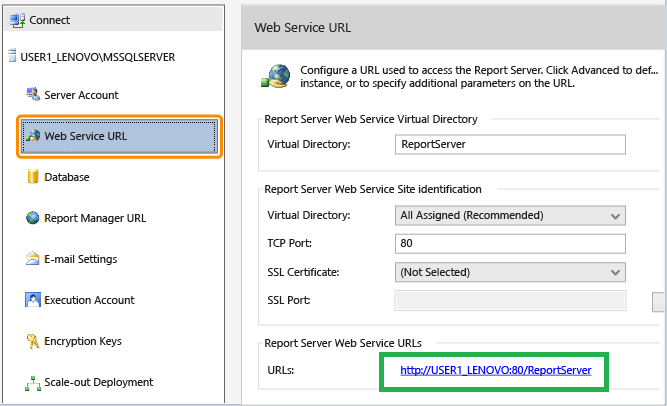
If You Don’t Have Access to Configuration Manager
Try accessing the default SSRS URL directly in your browser:
http://localhost/reportserver- or
http://<your-server-name>/reportserver
If SSRS is properly installed and running, this will open the Report Server endpoint.
For HTTPS-Enabled Servers
If your SSRS instance is configured with SSL, the URL will begin with https://:
- Example:
https://reports.yourdomain.com/reportserver
You can verify or update the SSL binding in the Web Service URL tab of the Configuration Manager.
Optional: Check RSReportServer.config
The Web Service URL can also be located in the RSReportServer.config file at: C:\Program Files\Microsoft SQL Server\Reporting Services\ReportServer\ Look for the <UrlRoot> tag to confirm the configured endpoint (if it exists).
Next Step
Once all prerequisites are met, proceed to the Getting Started Guide to begin your migration.