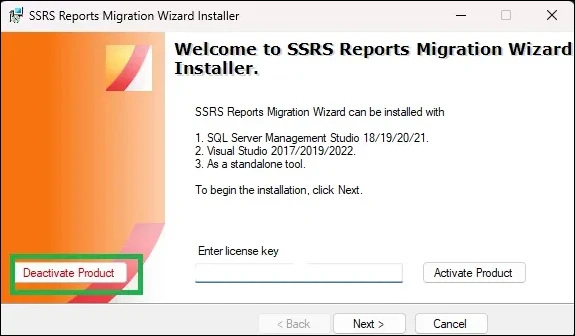Installation and Activation
Table of contents
- Order a License Key
- Download the Installer
- Activate License Key
- Choose an Installation Target
- Manual Installation from Visual Studio Marketplace
- Deactivate License Key (Danger)
Order a License Key
Unlock the full power of SSRS Reports Migration Wizard by purchasing a license key. The licensed version removes trial limitations and enables complete migration of your SSRS reports, datasets, data sources, subscriptions, roles, and much more.
Download the Installer
Login to your account and navigate to downloads page. Download the zip file. Alternatively, you will receive a link to download the software by email.
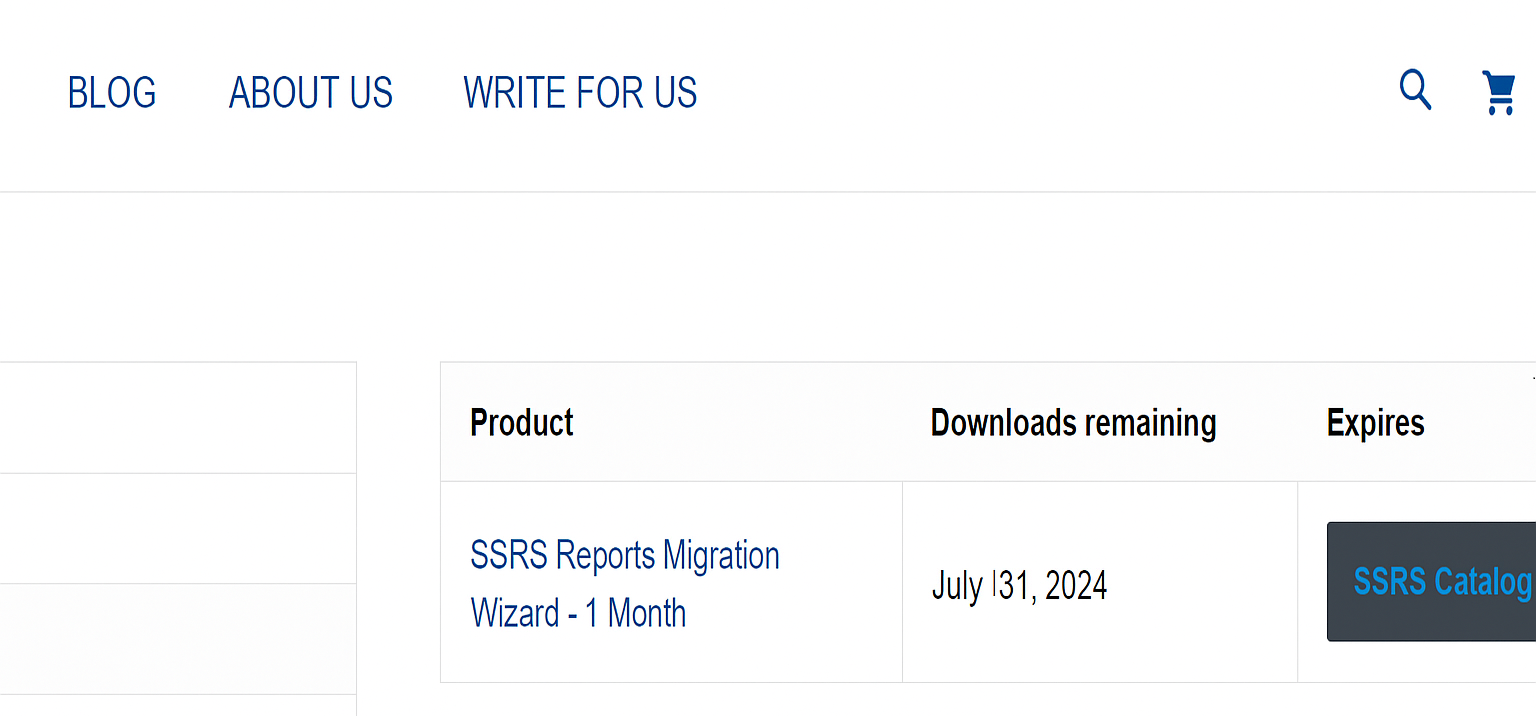
Activate License Key
You will receive the license key via email. You can also find the license key at my-accounts. Launch SSRS Report Migration Wizard Installer.exe and enter the product key on the landing page screen and click on the Activate Product button. It should activate the product on the machine.
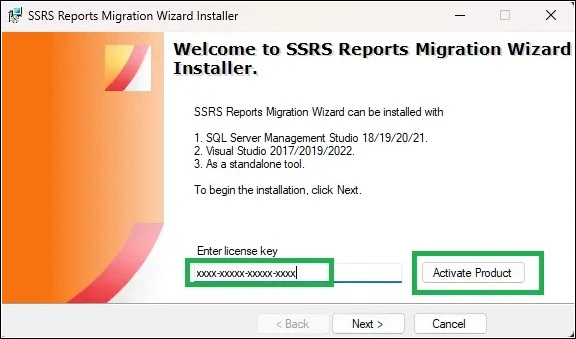
Choose an Installation Target
- Launch SSRS Report Migration Wizard Installer.exe and click Next.
- Choose the installation target from SQL Server Management Studio (SSMS), Visual Studio or Standalone installation.
- Click Install
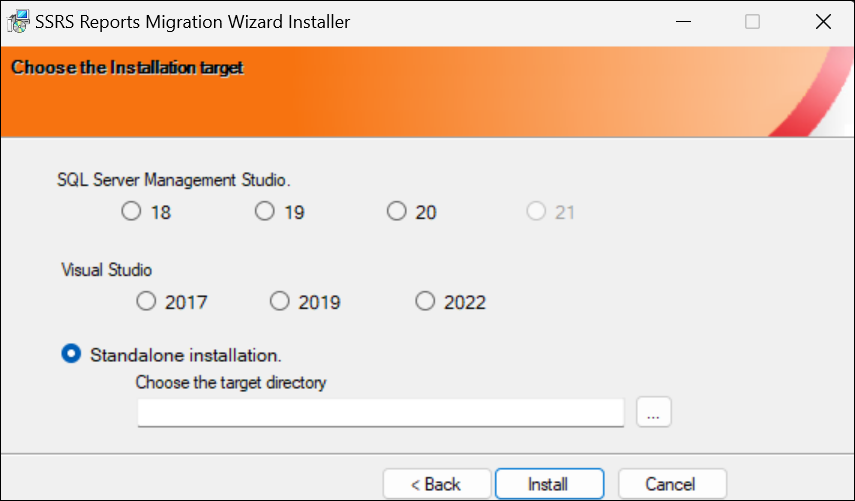
Manual Installation from Visual Studio Marketplace
Visual Studio 2017/2019
- Open Visual Studio 2017 or 2019.
- Click on the ‘Tools’ menu item, then select ‘Extensions and Updates’.
- Under
Onlinesection, search forSSRS Reports Migration Wizardand clickDownload. - Once the download is done, restart Visual Studio and complete the installation.
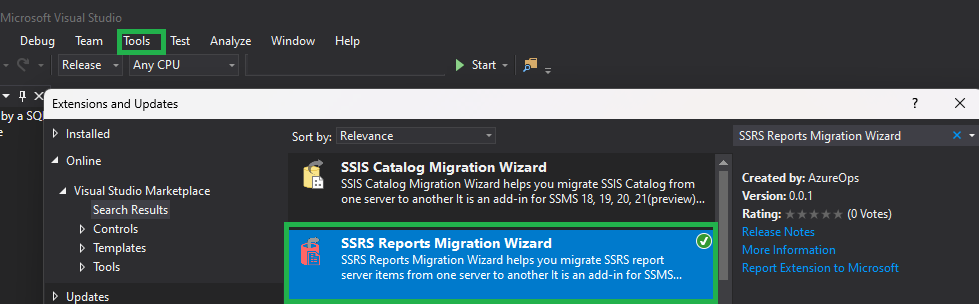
Click on the ‘Tools‘ menu item. You will see the SSRS Reports Migration Wizard option. Click it to launch.
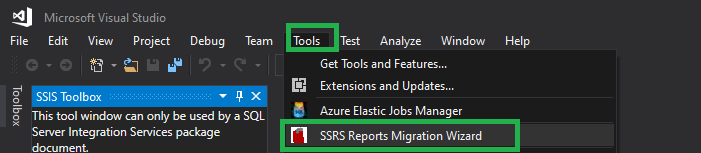
Visual Studio 2022/2026
- Open Visual Studio 2022 or 2026.
- Click on the ‘Extensions’ menu item, then select ‘Manage Extensions’.
- Under
Onlinesection, search forSSRS Reports Migration Wizardand clickDownload. - Once the download is done, restart Visual Studio and complete the installation.
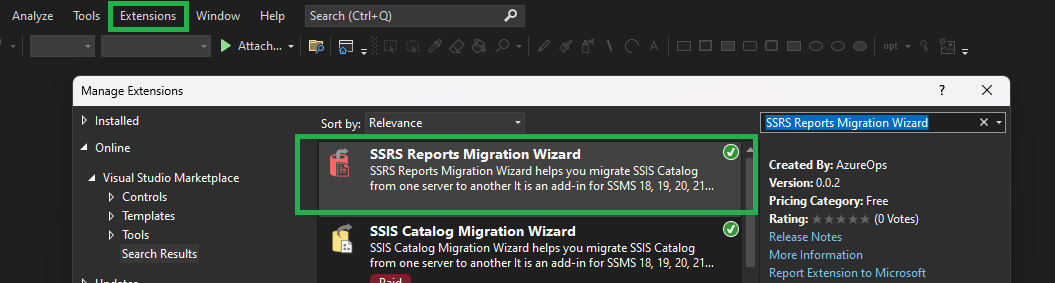
Click on the ‘Tools‘ menu item. You will see the SSRS Reports Migration Wizard option. Click it to launch.
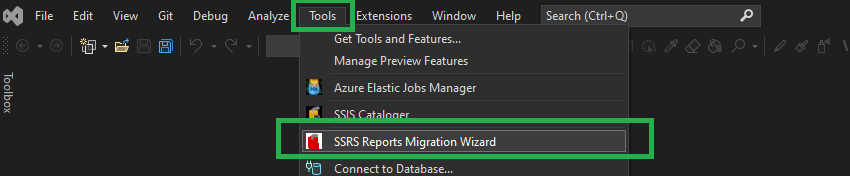
SQL Server Management Studio 18
Download Visual Studio 2017/2019 Extension
- Extract the file
SSRS.Reports.Migration.Wizard.vsixcontent in a folder namedSSRS Reports Migration Wizardusing 7zip. - Copy this folder to the location
C:\Program Files (x86)\Microsoft SQL Server Management Studio 18\Common7\IDE\Extensions. You would need admin permissions to do this. - Restart SSMS 18.
- You will now see the
SSRS Reports Migration Wizardoption under the Tools menu item. Click it to Launch.

SQL Server Management Studio 19
Download Visual Studio 2017/2019 Extension
- Extract the file
SSRS.Reports.Migration.Wizard.vsixcontent in a folder namedSSRS Reports Migration Wizardusing 7zip. - Copy this folder to the location
C:\Program Files (x86)\Microsoft SQL Server Management Studio 19\Common7\IDE\Extensions. You would need admin permissions to do this. - Restart SSMS 19.
- You will now see the
SSRS Reports Migration Wizardoption under the Tools menu item. Click it to Launch.
Follow simillar steps to install the plugin for SSMS 20/21.
Standalone Installation
- Extract the file
SSRS.Reports.Migration.Wizard.vsixcontent in a folder namedSSRS Reports Migration Wizardusing 7zip. - Place this folder in your preferred location and double-click the
SSRS.Reports.Migration.Wizard.exefile, to launch the application.
Deactivate License Key (Danger)
If you want to deactivate the product key, you can launch SSRS Report Migration Wizard Installer.exe and click the Deactivate Product button. This action is irreversible, and you cannot reactivate the product with the same product key.